How to Build Workflows with Process Builder in Joget
Date
Aug 21, 25
Reading Time
11 Minutes
Category
Low-Code/No-Code Development
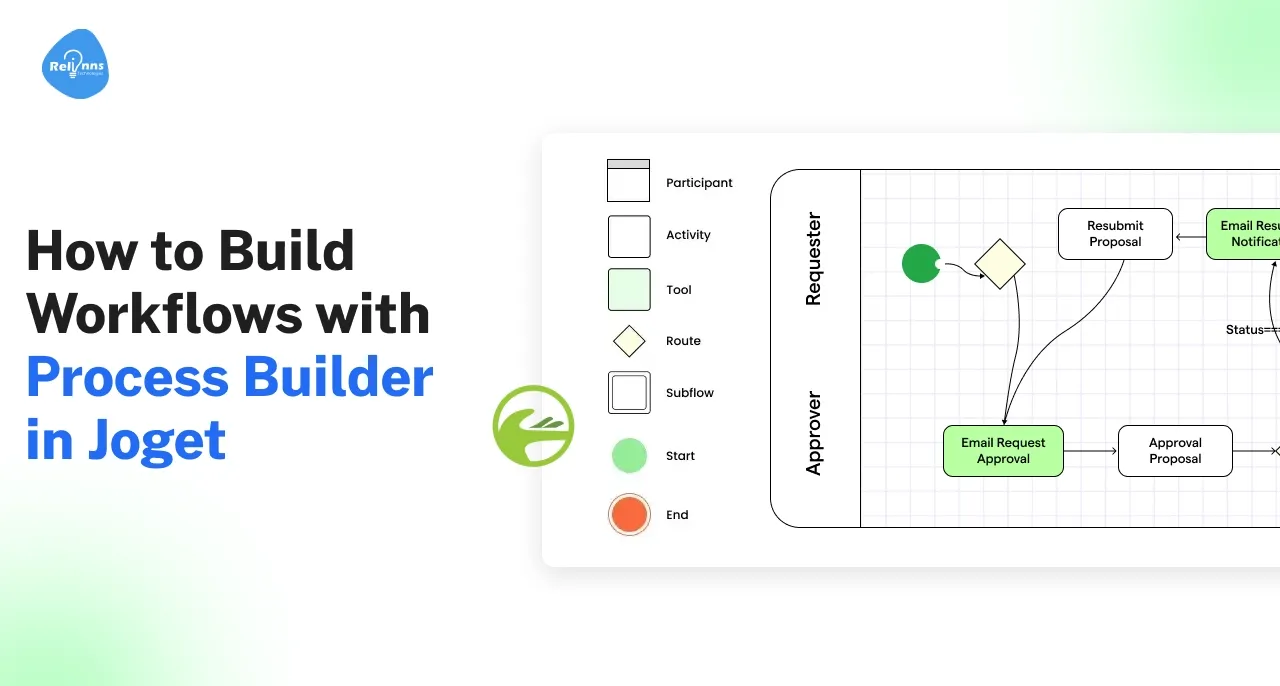
Manual, repetitive tasks slow businesses down, leading to errors, wasted time, and frustrated teams. A workflow provides structure, but without automation, it quickly becomes inefficient. This is where the Process Builder in Joget makes a difference.
Joget Process Builder is a low-code, drag-and-drop tool that lets organizations automate manual workflows with speed and simplicity. Instead of coding, users design processes visually—connecting tasks, approvals, and decisions into a seamless flow.
The benefits are immediate: faster execution, fewer errors, and improved visibility across teams. Workflows scale easily, adapt to business changes, and integrate with existing apps and systems.
In this guide, you’ll learn how Joget Process Builder works, how to create and test workflows, and best practices to automate manual workflows for smarter, more efficient operations.
Basics You Should Know About Process Builder in Joget
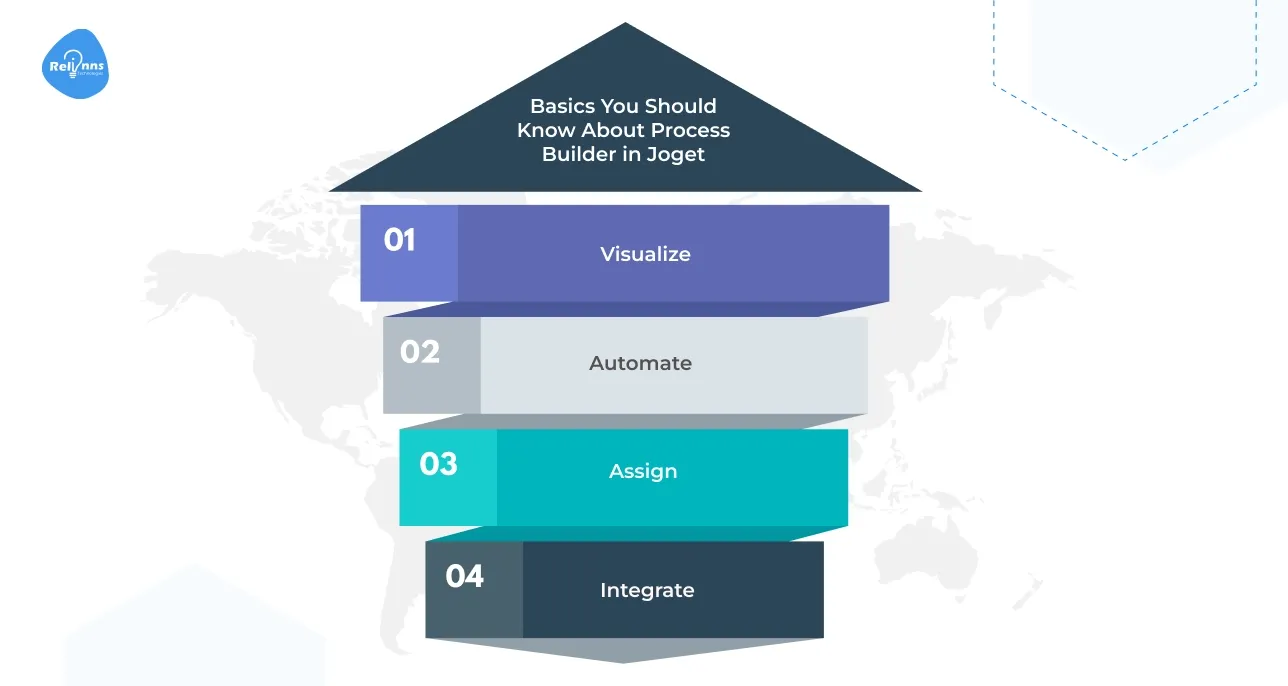
A workflow is a sequence of tasks that moves from start to finish, ensuring the right people and systems complete each step. Joget’s Process Builder makes this easier by giving you a drag-and-drop way to create, manage, and automate manual workflows.
With Process Builder, you can
- Visualize the entire process in one place for clarity.
- Automate manual workflows to cut down repetitive tasks.
- Assign roles and responsibilities at every step.
- Integrate forms, apps, and data seamlessly.
In short, the Joget Process Builder helps organizations move away from messy manual workflows and toward structured, efficient, and scalable processes.
Setting Up Your Joget Platform for Process Builder
To design workflows with Process Builder, the foundational setup must be correct: the right version, correct access, and a stable environment.
Joget version needed: Ensure you’re on Joget DX 7 or later to access full Process Builder capabilities.
Set-up paths
- Joget Cloud: Fastest way to start—sign up and access Process Builder immediately, no install needed.
- Local or Server Installation: Use when complete control is necessary. You'll require Java (JDK 8+), a database (MySQL/PostgreSQL), and a web server like Tomcat or Jetty.
Accessing Process Builder: Open your app in Joget’s App Designer and select “Processes” to launch the drag-and-drop interface.
Checking app permissions: Verify that your user role has rights to create and edit workflows, as administrators, and app designers typically do.
With the platform configured correctly and permissions in place, you’re ready to use Process Builder to automate manual workflows efficiently and confidently.
For added context on expert implementations, take a look at how Relinns Technologies helps organizations design, build, and deploy Joget-based workflow systems that reduce manual errors and accelerate automation.
Learn more in their blog post on building process tracking software with Joget.
How to Create a New Process in Joget for Faster Workflow Automation?
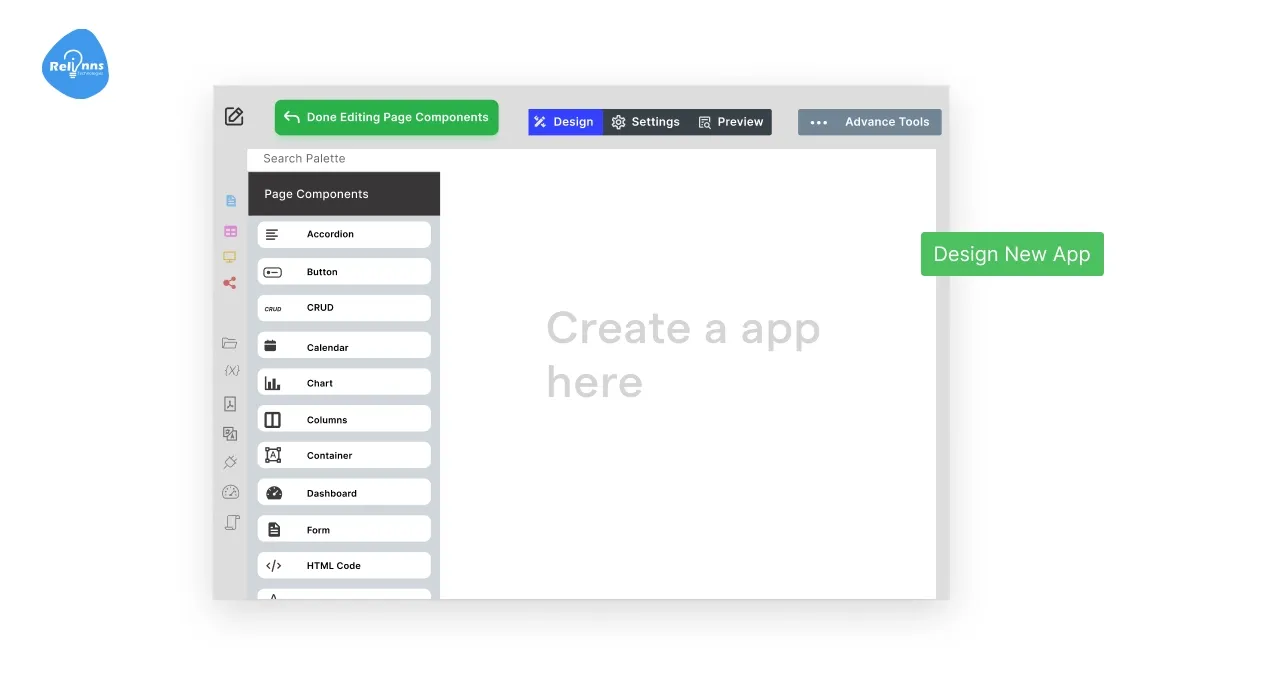
Once your Joget platform is ready, the next step is building a process using the Joget Process Builder. This drag-and-drop tool allows you to design workflows visually, without heavy coding.
Start a new process
- Open App Designer, go to Processes, and click New Process.
- Drag Start Events, User Tasks, and End Events onto the workflow canvas.
- Connect events, tasks, and transitions visually to outline the entire workflow.
Set process properties
- Open the Properties panel, configure the process ID, description, and participants.
- Assign roles and connect user groups for accurate responsibilities.
- Ensure the correct people are linked to workflow tasks automatically.
Name and save
- Give the process a clear, descriptive name for easy identification.
- Save regularly to avoid losing design progress or updates.
- Once saved, the process becomes available for further app enhancements.
With these steps, you’re ready to turn ideas into automated manual workflows that save time and reduce manual work.
Similar: How to Build External Service Workflows with Joget API Builder
Designing the Workflow in Joget Process Builder
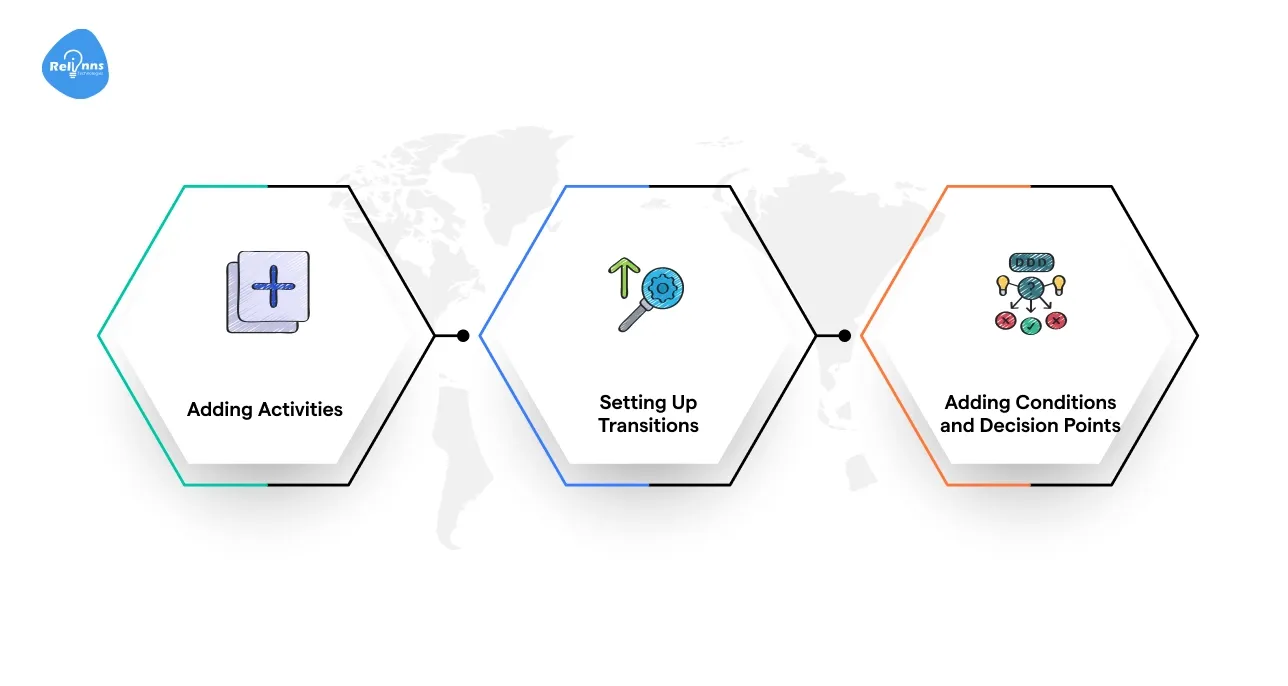
Designing a workflow in Joget Process Builder is about translating business rules into a visual, executable process.
Each workflow defines how tasks move from one step to another, who performs them, and what conditions trigger decisions. With its drag-and-drop canvas, you can map out processes in a way that’s both easy to understand and instantly actionable.
A. Adding Activities
Activities are the core building blocks of a process. In Joget, you can add two main categories
- User Tasks: Assigned to specific roles or users. For example, an “Apply for Leave” task might be routed to employees, while an “Approval” task goes to managers.
- System Tasks: These are automate manual workflows actions like sending an email notification, updating a database, or integrating with an external system.
To add an activity, drag the User Task or System Task shape onto the canvas.
Assign roles to user tasks through the Properties panel, ensuring that the right participants are linked. For system tasks, configure scripts or plugins to execute the automation.
B. Setting Up Transitions
Transitions connect activities and define the flow. In Joget, you draw arrows between tasks to establish the sequence.
For example, a leave request moves from Start Event → User Task (Employee applies) to User Task (Manager approves), and finally to an End Event.
- Transitions can be sequential (one step after another) or parallel (multiple tasks triggered simultaneously).
- You can also add default transitions for cases where no conditions are met, ensuring that processes never get stuck.
C. Adding Conditions and Decision Points
Not all workflows follow a straight line. Many require branching logic. Joget provides decision points (diamond-shaped nodes) to introduce conditions.
For example
- If leave days requested ≤ 3 → Auto-approve.
- If leave days requested > 3 → Route to Manager approval.
Conditions can be based on form fields, user roles, or even external data. This flexibility allows workflows to adapt to real-world rules without requiring custom coding.
Also Read: Joget AI Agent Builder: What It Is and Why It Matters
Example: Simple Leave Approval Process
A leave approval workflow streamlines employee requests by automating approvals, routing decisions to managers, and sending instant notifications, ensuring efficiency, transparency, and reduced manual work across HR processes.
Flowchart
This linear flow approach reduces bottlenecks, ensures compliance, and accelerates decision-making.
The leave approval example demonstrates how even a simple process can combine user tasks, system automation, and conditional logic—showing the power of Joget’s low-code platform.
Step Breakdown
- Start Event: Employee initiates leave request.
- User Task: Employee fills out leave form.
- Decision Point: Evaluate number of days requested.
- System Task (Auto-Approve): If ≤ 3, approve automatically.
- User Task (Manager Approval): If > 3, send to manager.
- Decision Point: Manager approves or rejects.
- System Task (Notify): Send email to employee with status.
- End Event: Process completes.
Why This Matters
Designing workflows visually in Joget eliminates ambiguity. Employees understand their responsibilities, managers get visibility, and IT teams avoid coding repetitive rules.
With Process Builder, organizations can automate manual workflows like approvals, onboarding, claims, or audits while maintaining complete transparency.
Configuring Activities and Transitions for Process Builders
Once your workflow structure is ready, the next step is to configure activities and transitions so the process runs smoothly in real-world scenarios.
This ensures that tasks are assigned to the right people, handled within deadlines, and guided by workflow variables for dynamic decisions.
A. Setting Assignments
Every activity in Joget must have an assignee. Tasks can be allocated to individual users, specific roles, or organizational groups, ensuring accountability and smooth workflow execution.
- Individual users
- Roles (e.g., Manager, HR, Finance Officer)
- Organizational groups
This ensures accountability and avoids bottlenecks. For example, a “Leave Approval” task can be assigned to the employee’s manager role, ensuring the correct person always receives it.
B. Setting Deadlines and Escalation
Joget allows deadlines for each task, ensuring timely completion. Missed deadlines can trigger escalation rules, automatically reassigning tasks or sending reminders to supervisors for intervention.
- Duration for completing a task (e.g., 2 business days).
- Escalation rules (reassign task to another manager if the deadline passes).
These features prevent delays and ensure critical processes move forward without unnecessary waiting.
C. Using Workflow Variables
Workflow variables in Joget store dynamic data like request IDs or dates. They connect processes with forms, reports, and decision points, enabling flexibility and seamless automation.
- Capturing form inputs (leave days, amount requested).
- Passing values between tasks.
- Applying conditions in decision points.
Variables make processes smarter by adapting actions depending on real-time data. For instance, if “Leave Days > 3,” the workflow triggers a manager’s approval instead of auto-approval.
By properly configuring assignments, deadlines, and workflow variables, you transform a static diagram into a dynamic process that adapts to organizational needs.
Linking Forms and Apps to Workflows with Process Builder in Joget
Workflows only become useful when they are connected to forms and apps. In Joget, forms are the main way to capture user input, while workflows define how this information moves through your process.
A well-linked setup ensures that data flows seamlessly between tasks and that users interact with the right forms at the right time.
A. Connecting Forms to Workflow Activities
Forms are the entry doors to workflows, giving users a structured way to submit information.
When these forms are correctly tied to workflow activities, the process becomes seamless, ensuring every action starts with accurate, validated data for smoother execution.
Key things to be done
- Assign the right form to each workflow activity for clarity.
- Always validate inputs so the process continues without errors.
- Use distinct forms for different user roles and responsibilities.
- Link forms to trigger actions like approval, rejection, or updates.
By setting up strong connections between forms and workflows, organizations build a reliable foundation for automation.
Every user action becomes meaningful, feeding the workflow without gaps, and delivering better results with reduced errors.
B. Passing Data Between Forms and Processes
Workflows depend on uninterrupted data flow. Passing data from one form to another ensures that information remains consistent throughout the process.
This allows teams to focus on decisions instead of wasting time on re-entering, re-checking, or fixing mismatched data entries.
Key things to be done
- Use workflow variables to capture and pass form submissions.
- Map critical fields like “amount” or “reason” into process data.
- Configure auto-population so follow-up tasks display prior inputs.
- Prevent errors by standardizing field names across forms and workflows.
Effective data transfer means workflows evolve without delays.
Smooth data handovers increase trust, reduce redundancy, and make processes scalable, allowing automation to extend across multiple forms without sacrificing quality.
C. Setting Process Start Forms
Every workflow needs a proper starting point, and that role belongs to start forms.
These forms act as the trigger for a process, ensuring all required information is captured before the workflow begins, which prevents incomplete or incorrect task execution.
Key things to be done
- Assign a specific form as the workflow’s entry point.
- Ensure mandatory details (like user ID or request type) are present.
- Add branching logic to direct processes based on conditions.
- Give users clear guidance for correct and consistent form completion.
When start forms are configured carefully, processes gain stability from the first step.
This structured launch helps workflows move forward smoothly, avoiding bottlenecks or rework caused by missing or incomplete initial data.
Testing Your Workflows with Process Builder in Joget
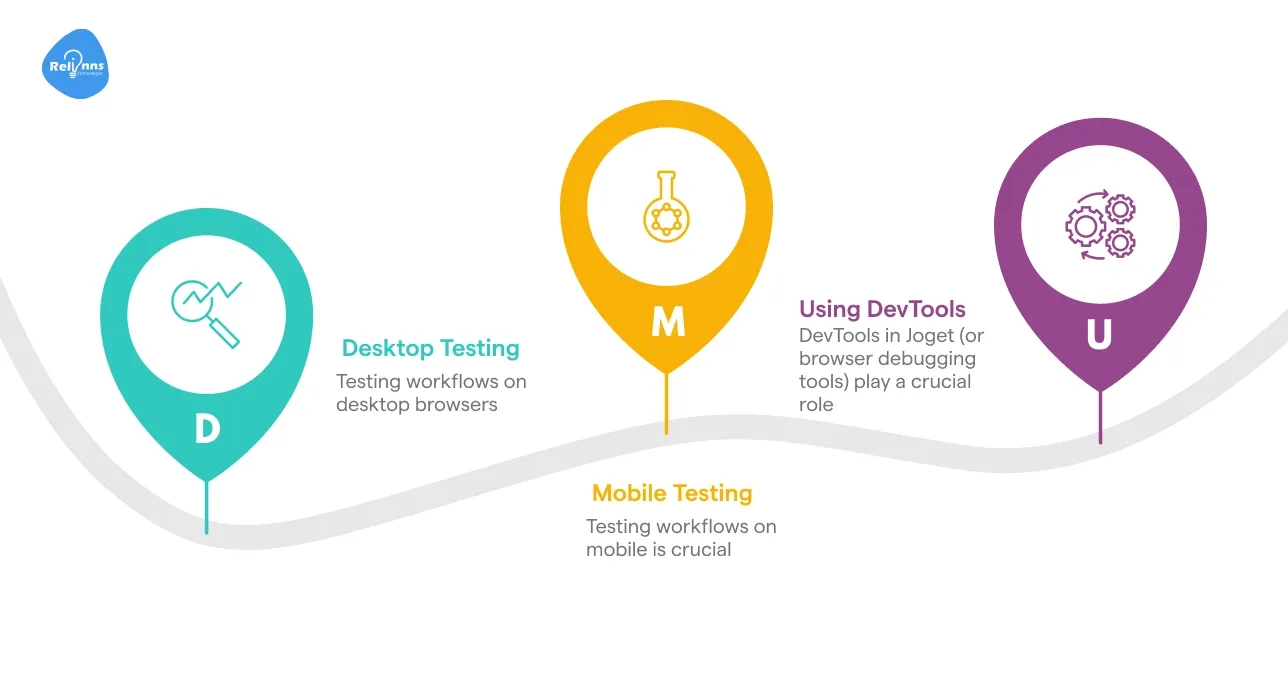
Before publishing, it’s vital to thoroughly test workflows created in Joget’s Process Builder. Rigorous testing ensures activities, transitions, and assignments work as intended.
This prevents delays, routing issues, and critical errors after deployment.
A. Desktop Testing
Testing workflows on desktop browsers validates task assignments, transitions, and process flows in a controlled environment.
It ensures workflows execute exactly as designed before rollout.
- Launch the Joget Process Builder and run the workflow in test mode.
- Assign sample users or groups to confirm correct role mapping.
- Execute transitions step-by-step and verify routing accuracy.
- Test common use cases like approvals, rejections, and escalations.
Consistent desktop testing ensures your workflow logic works seamlessly before involving real users.
B. Mobile Testing
Testing workflows on mobile is crucial since many participants complete approvals and tasks outside of desktops.
It ensures responsiveness, accessibility, and usability across real-world scenarios.
- Access the Joget app on a mobile browser or the Joget mobile app.
- Claim and complete user tasks like approvals and form entries.
- Check notification delivery and response actions.
- Validate the responsiveness and usability of workflow-linked forms.
Mobile testing ensures workflows remain reliable and accessible for end-users.
C. Using DevTools / Debugging Panel
DevTools in Joget (or browser debugging tools) play a crucial role in validating process execution, task assignments, and variable flow.
They allow administrators to confirm workflows behave as intended under real conditions.
- Open the workflow instance viewer to trace task progress.
- Check workflow variables and ensure data is passed correctly.
- Inspect logs for error messages or misrouted transitions.
- Use simulation mode to re-run workflows with sample data.
Debugging ensures technical compliance and highlights issues before publishing.
Best Practices for Building Workflows with Process Builder in Joget
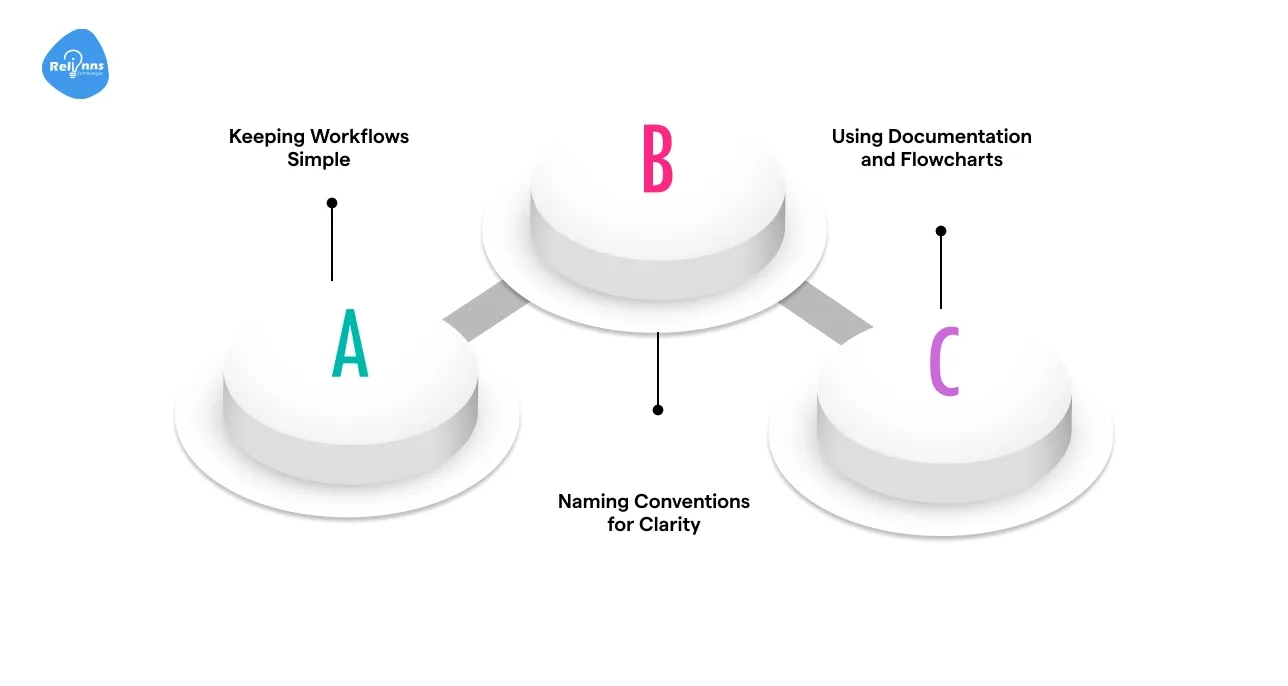
When creating workflows in Joget, following best practices ensures clarity, maintainability, and efficient execution.
Complex workflows often lead to confusion and errors, while simple, well-documented workflows enhance scalability and ease of use.
- Keeping Workflows Simple: Avoid unnecessary loops, redundant tasks, or overly complicated routing.
- Naming Conventions for Clarity: Always use clear, descriptive names for tasks, forms, and variables.
- Using Documentation and Flowcharts: Complement workflows with documentation and visual flowcharts.
Example Scenario
Suppose you’re designing a workflow for Leave Application Approval. Best practices would include
- Keeping it simple (Employee → Manager → HR → End).
- Naming tasks clearly (“Submit Leave Request,” “Manager Approval”).
- Adding a flowchart so team members understand the process flow.
By keeping workflows simple, well-named, and documented, you ensure smoother deployment, fewer errors, and easier collaboration.
Suggested Reading
How to Build Progressive Web Apps in Joget (2025)
Common Problems and How to Fix Them when Building Workflows with Process Builder in Joget
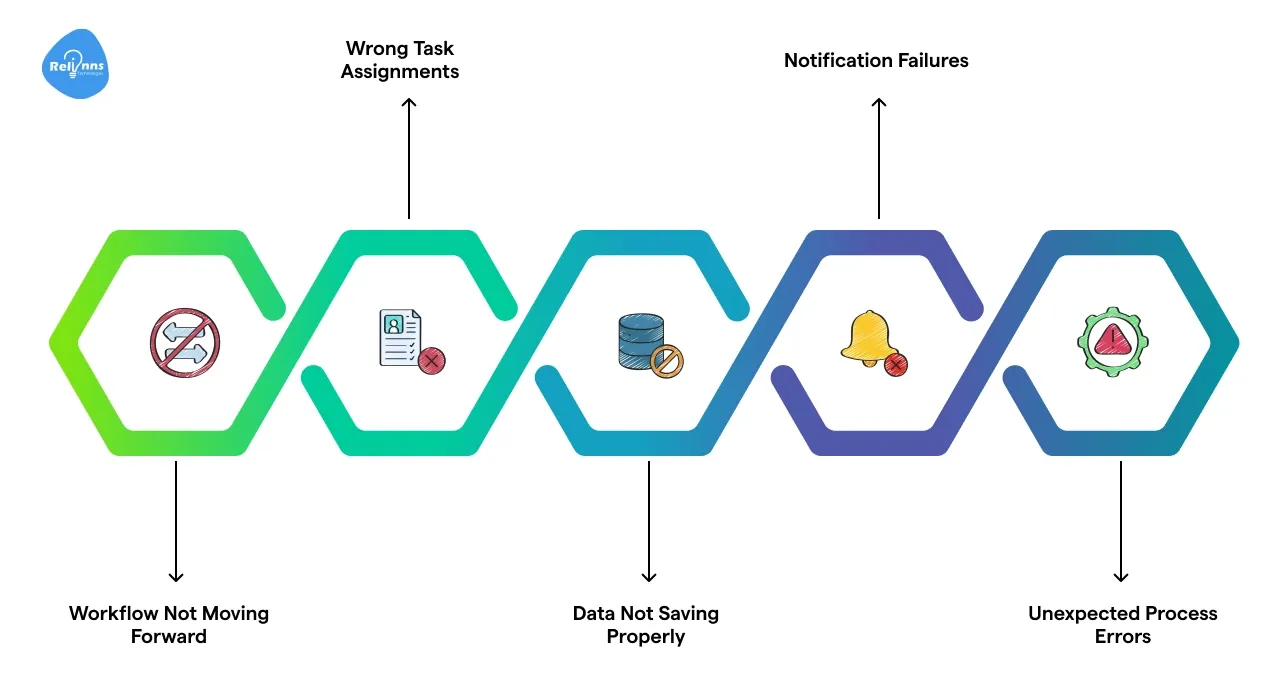
Workflows in Joget often face recurring challenges. Properly diagnosing these issues and applying structured fixes ensures smooth automation and reliability.
1. Workflow Not Moving Forward
Workflows sometimes fail to proceed beyond specific steps due to missing transitions, incorrect conditions, or unpublished process definitions.
Solution
- Verify all transitions are connected properly and activity endpoints are correctly linked in the process builder.
- Ensure conditions or workflow variables are mapped accurately, without leaving gaps or invalid references in decision logic.
- Publish process definitions and confirm you are testing the latest deployed version, not outdated drafts.
2. Wrong Task Assignments
User tasks may get assigned to the wrong participants because of misconfigured roles, participant rules, or organizational mapping errors.
Solution
- Confirm role assignments in each activity match organizational requirements and intended user responsibilities correctly.
- Test assignment rules with sample users to validate assignments before full deployment into production environment.
- Review participant mapping and update organizational hierarchy or directory integration if mismatches exist.
3. Data Not Saving Properly
Form submissions occasionally fail to save expected values due to incorrect variable binding, database mismatches, or validation issues.
Solution
- Check form fields are mapped correctly to workflow variables and process data storage locations.
- Validate database mapping to ensure field names align exactly with schema requirements.
- Run audit logs or database queries to confirm submitted values are recorded successfully.
4. Notification Failures
Email or in-app notifications may not reach participants due to misconfigured SMTP, invalid recipients, or incomplete notification templates.
Solution
- Ensure SMTP settings and server configuration are correctly defined and actively functioning without errors.
- Verify email templates include correct recipient addresses and dynamic workflow variables for delivery.
- Test notifications with sample processes to confirm end-to-end message flow and reliability.
5. Unexpected Process Errors
Process instances may stop unexpectedly because of misconfigured plugins, server exceptions, invalid data inputs, or runtime workflow engine failures.
Solution
- Review server logs carefully to identify workflow engine errors, plugin exceptions, or script failures.
- Check plugin settings for required parameters and correct configuration values before republishing.
- Republish corrected process definitions to refresh the workflow engine with updated, valid instructions.
Conclusion: Building Smarter Workflows with Joget Process Builder 2025
Workflows built on Joget’s Process Builder combine visual simplicity with automate manual workflows task handling. They streamline approvals, assignments, and escalations seamlessly across departments.
By 2025, organizations of all sizes can accelerate operations, reduce manual delays, and improve accountability.
Joget’s low-code platform ensures you design, test, and deploy fast, scalable workflows that drive digital transformation.
Need expert help? If you’re excited about building workflows in Joget’s Process Builder to transform your business but aren’t sure where to start, consider partnering with professionals who specialize in this field.
Relinns Technologies is a certified Joget specialist that can help you develop custom workflow solutions tailored to your needs. They have deep experience in using Joget’s Process Builder to streamline operations across industries.
Why Choose Relinns?
- 90% of workflows built with Relinns’ solutions require zero coding for your team.
- 40% faster workflow deployment compared to traditional BPM tools, powered by Joget’s Process Builder.
- 75% fewer process errors by automating approvals, escalations, and assignments with thorough testing.
- Integrations with 95% of enterprise systems, ensuring your workflows fit into your ecosystem.
- 60% quicker iteration cycles — update and extend workflows rapidly via Joget’s visual tools, keeping you agile.
Relinns blends business insight with Joget expertise, helping you transform manual processes into automate manual workflows.
Embrace efficiency, scale smarter, and empower teams, your digital transformation starts faster with the right guidance.
Frequently Asked Questions (FAQ's)
How does Joget Process Builder compare with traditional workflow automation tools for businesses?
Joget Process Builder offers visual, drag-and-drop workflow creation with minimal coding. Unlike traditional tools, it enables faster deployment, easier collaboration, and adaptability for changing business processes without long development cycles.
Can Joget Process Builder integrate with third-party applications like CRMs or ERPs?
Yes, Joget Process Builder supports API integration with CRMs, ERPs, and external services. It streamlines data exchange, enabling automated manual workflows across diverse systems while maintaining secure connectivity and compliance with enterprise standards.
What industries benefit most from using Joget Process Builder in workflow design?
Industries like banking, insurance, healthcare, and retail benefit significantly. They leverage Joget Process Builder for approvals, compliance tracking, claims processing, and customer onboarding, reducing manual errors while ensuring regulatory consistency.
How secure are workflows built using Joget Process Builder?
Workflows designed with Joget Process Builder inherit enterprise-grade security. Role-based access, audit trails, and encrypted data handling ensure process integrity and compliance with privacy laws like GDPR and HIPAA.
Does Joget Process Builder support scalability for growing organizations?
Absolutely. Joget Process Builder scales horizontally and vertically. It allows organizations to handle increasing users, complex workflows, and large data volumes while maintaining performance and operational efficiency.
How can Relinns Technologies assist in implementing Joget Process Builder effectively?
Relinns provides expertise in designing, testing, and deploying workflows. Their specialists customize solutions, integrate external systems, and ensure seamless adoption of Joget Process Builder for optimized process automation outcomes.


